The best UI and product updates give people a better user experience, with changes designed to help them find what they need more quickly and intuitively. At Affinity, that’s exactly what we're committed to doing. Read on for an overview of some of our key UI features.
Notes are available in search
We know you need easy access to notes and the ability to find them again quickly. This update to notes does just that! You can search for keywords, then hit the ‘Notes’ tab in the results to see notes in your Affinity CRM that have used the keyword. Results will include a snippet of text, as well as icons for the organizations, people, opportunities and meetings associated with those notes. Clicking on the result will take you to a refreshed notes page.
This feature is part of our ongoing mission to add more power and flexibility to our search and notes capabilities. Bookmark this blog post for info on this key feature.
{{blog-img="/rt-components"}}
Making notifications more actionable
We have an infinite scroll to your notifications screen to make task management easier. Whereas previously there was a limit to the number of past notifications you could see, now you can scroll continuously through your entire history of notifications.
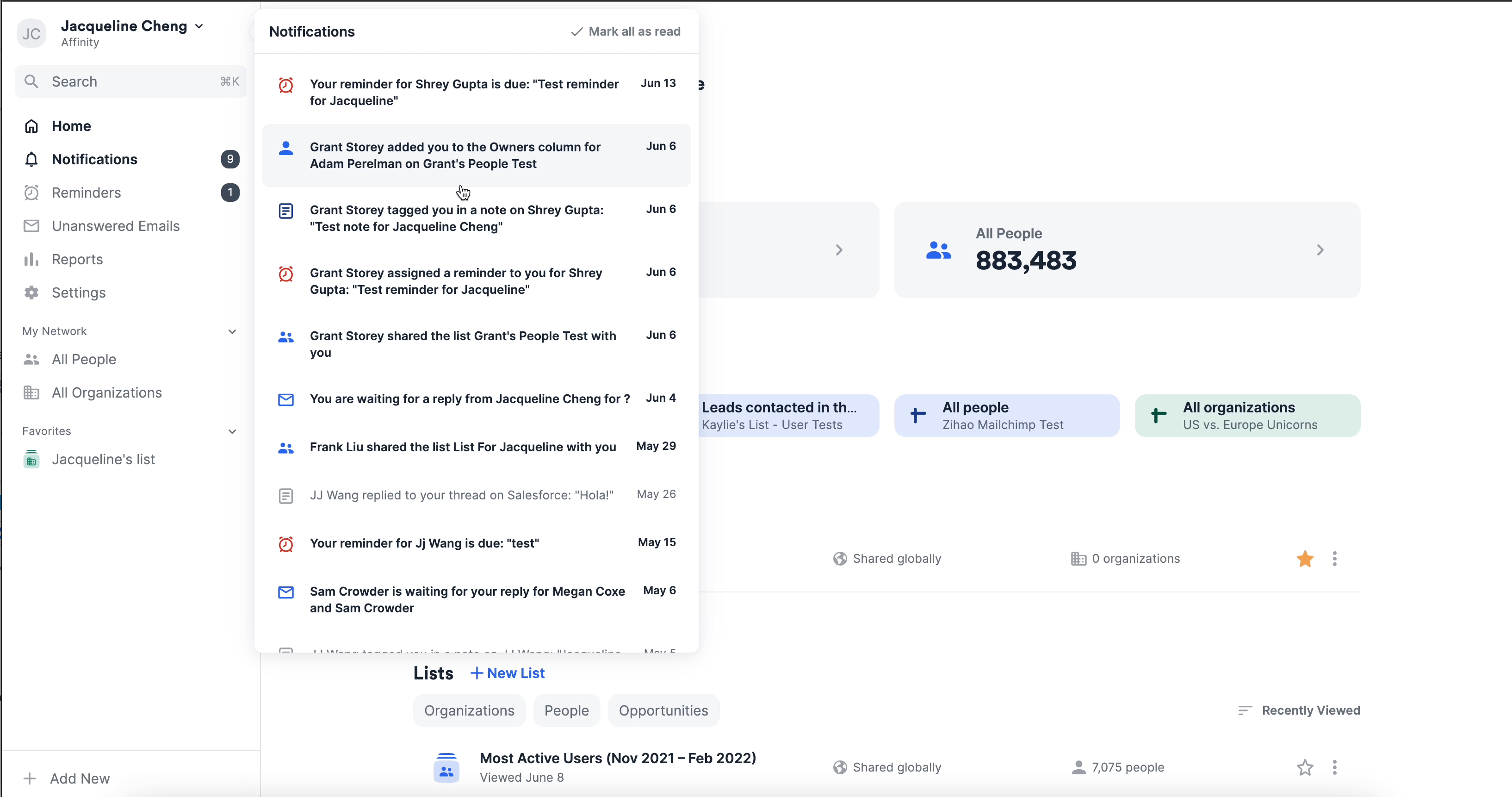
Navigation bar to the left
The location of the navigation bar is now to the left instead of the top of your screen. It’s also collapsible, so you have more space to work.
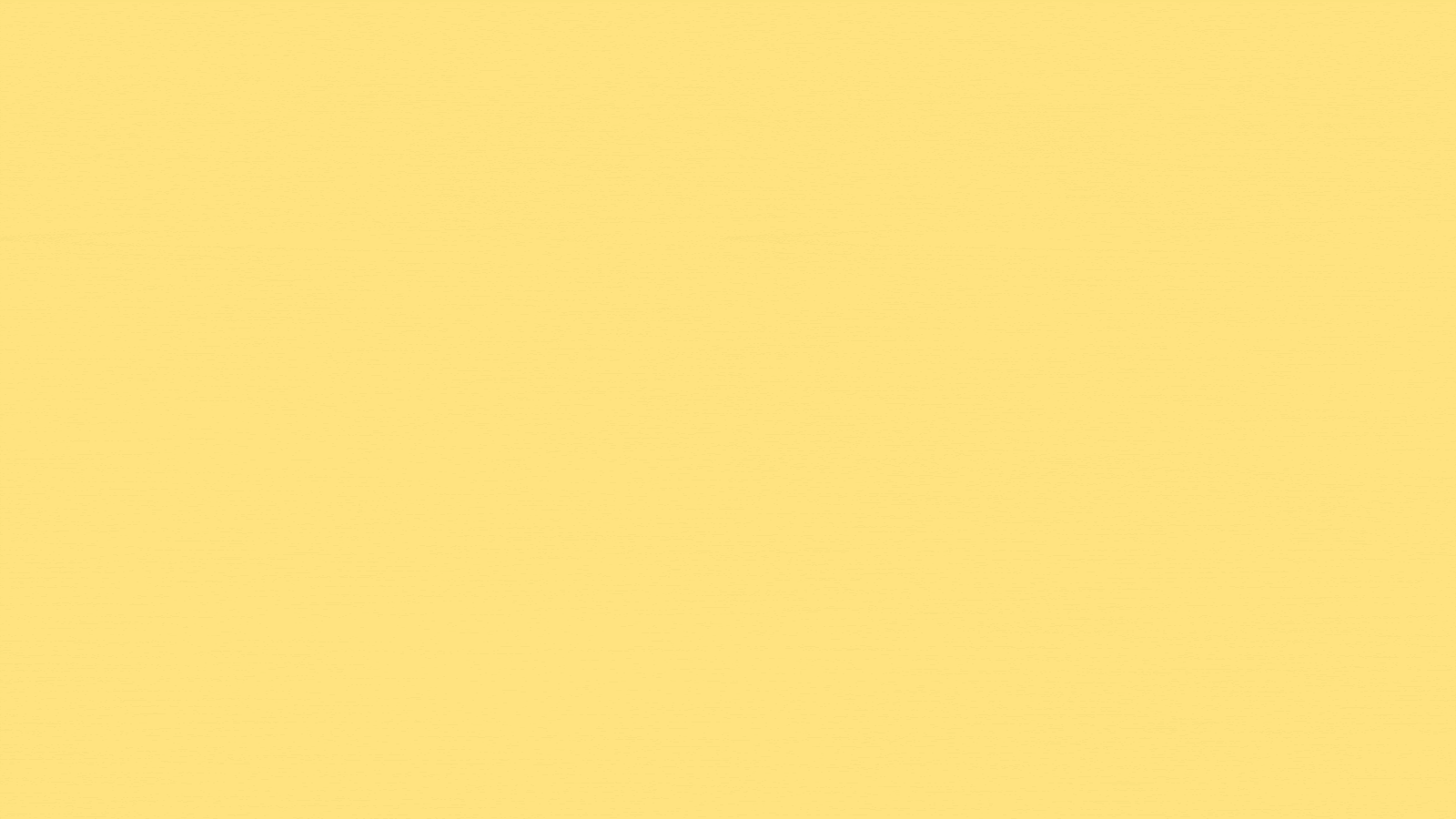
Bonus: Affinity remembers whether or not you have collapsed the navigation bar so even if you log out and log back in again, your preference is saved.
Fast access to what you use the most
You can expect the same shortcuts on the left nav as before, but we’ve listened to feedback and added new ones that we know you’ll love:
- Favorites: Dig into your most important workflows and deal lists as soon as you log in.
- Directory lists (All People and All Organizations): Access your team's network with one click from anywhere in the platform.
- Settings: View and edit your account preferences.
- Reminders: Make sure no task is forgotten and easily manage your triggers.
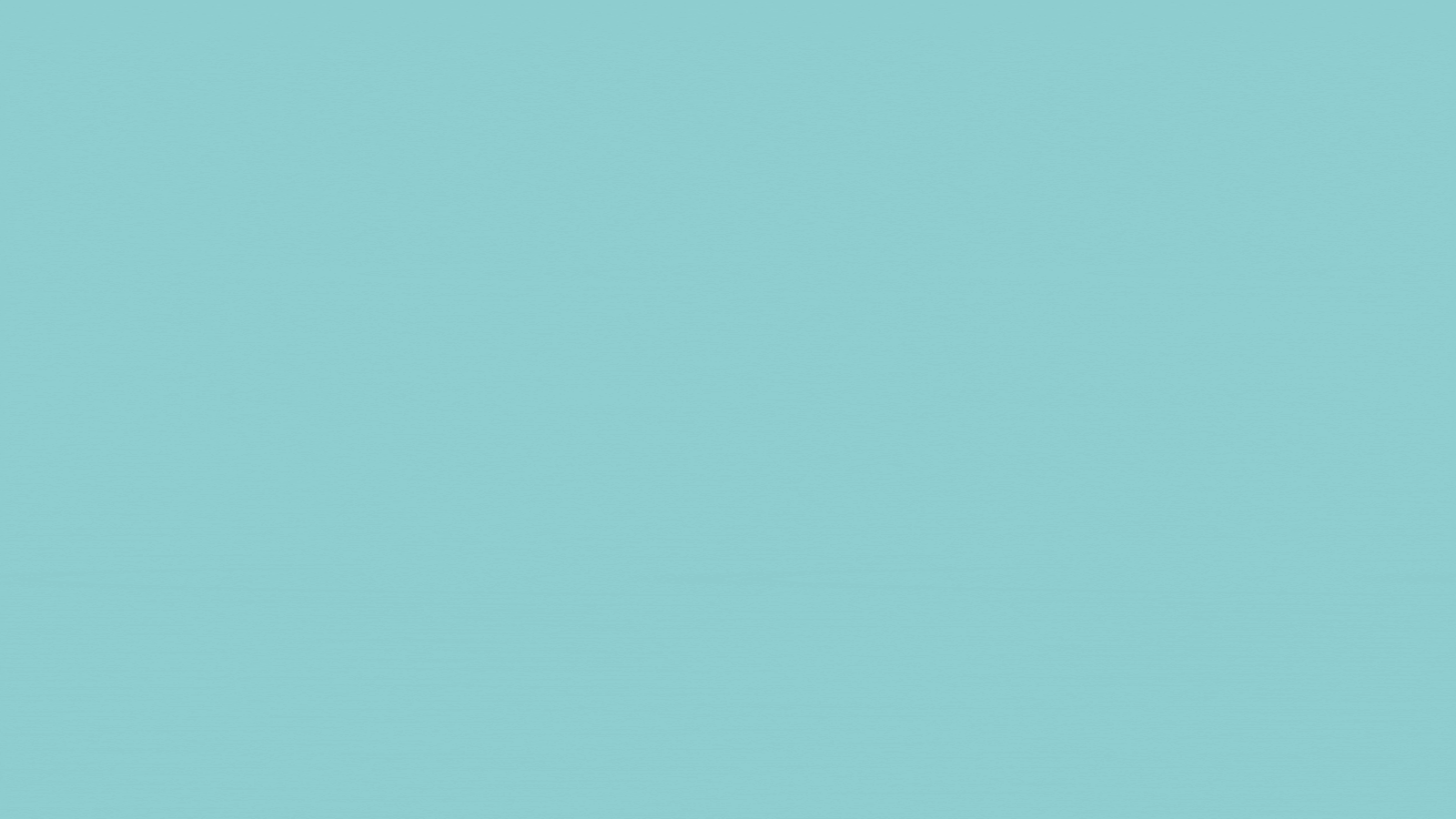
You and your team are likely flipping between many screens to view and manage your deal pipeline, support portfolio companies, fundraise, etc. With more popular shortcuts available from the navigation bar, you’ll be able to minimize the number of clicks it takes to reach frequently-visited pages.
Tip: If you have a lot of items under your favorites or network, just collapse them at any time for a better view.
Keyboard shortcuts for a faster network search
Trigger a search of your network fast with a new keyboard shortcut. Hit CMD⌘+k on Mac and Alt+k on Windows from wherever you are in Affinity to find a company, person, or deal immediately.
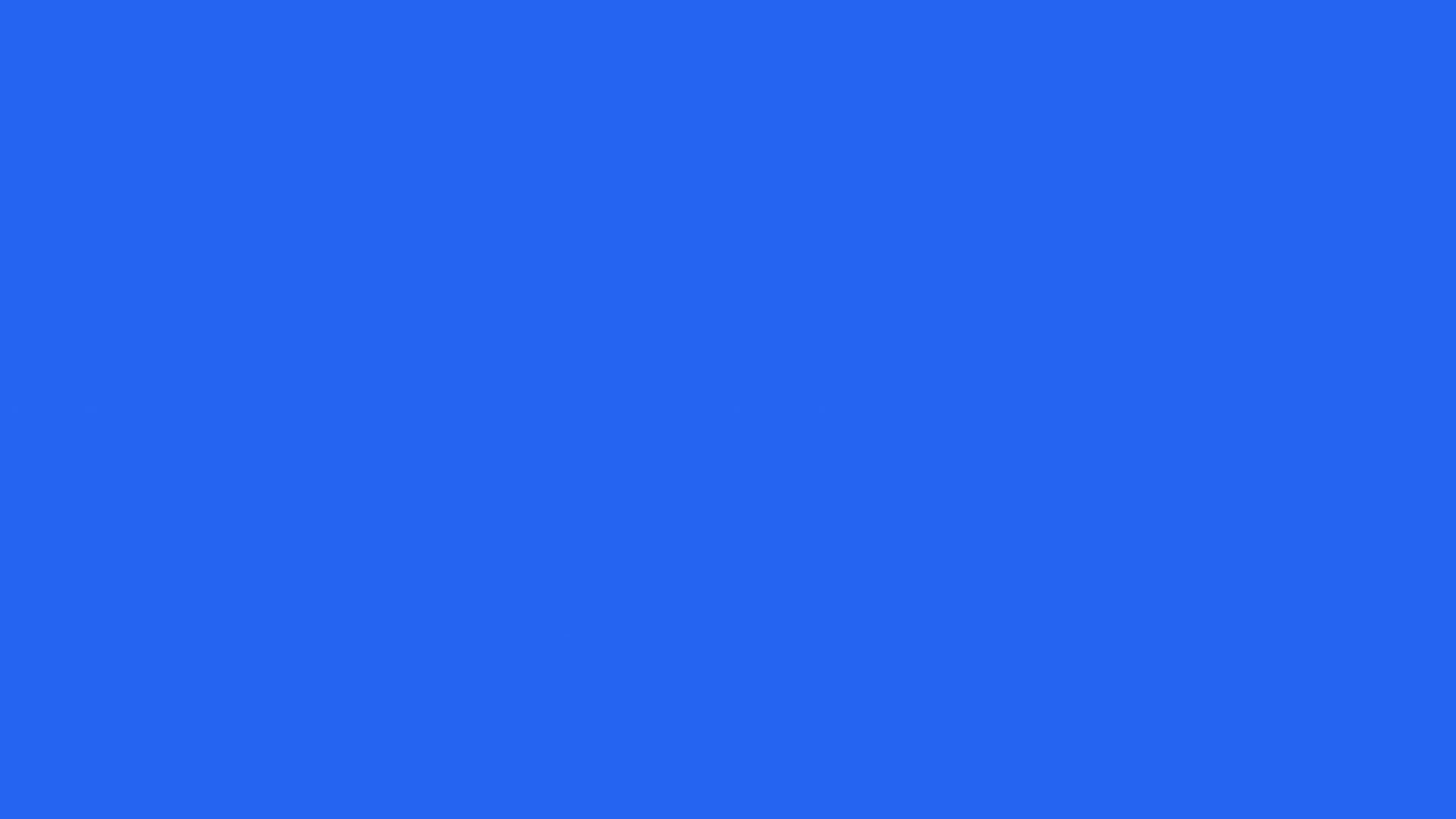
More information on smaller screens
It's now easier to get the information you need about a person or company on the go.
People and company profile information is optimized to your screen size, whether you work from a laptop, desktop, or use split screens. Easily retrieve information you're used to seeing on a larger screen with new tabs on smaller screens.
Watch a short update demo
Affinity is committed to improving our platform to help dealmakers find, manage, and close more deals. We grow with our customers—who now number more than 2,600 firms worldwide—and we always listen to feedback to optimize the Affinity platform experience.
For comments or questions, reach out to your CSM or support@affinity.co.







.png)


.webp)
.webp)
